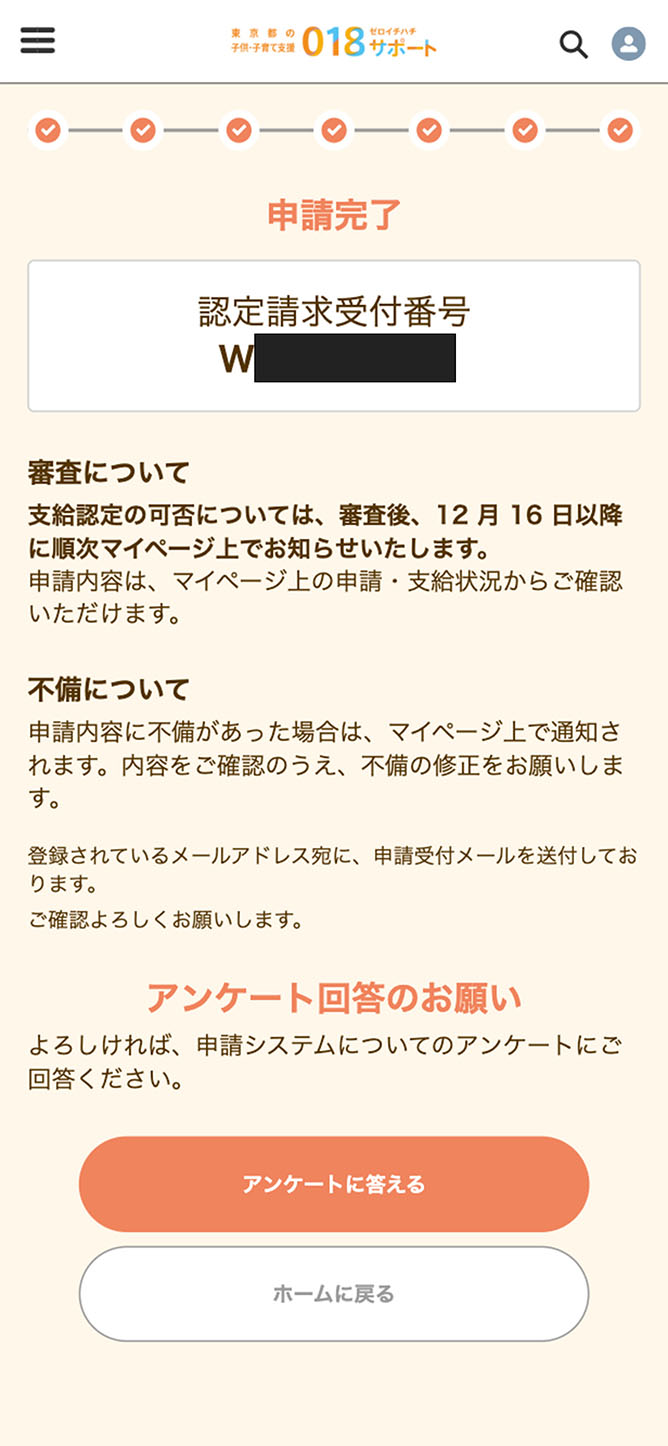Before starting your application, please tap here to check the required documents and eligibility category for each child.

If you have not registered as a user yet, enter your email address and password (including confirmation) on the new user registration page, and tap the “Register(「新規登録」)” button.
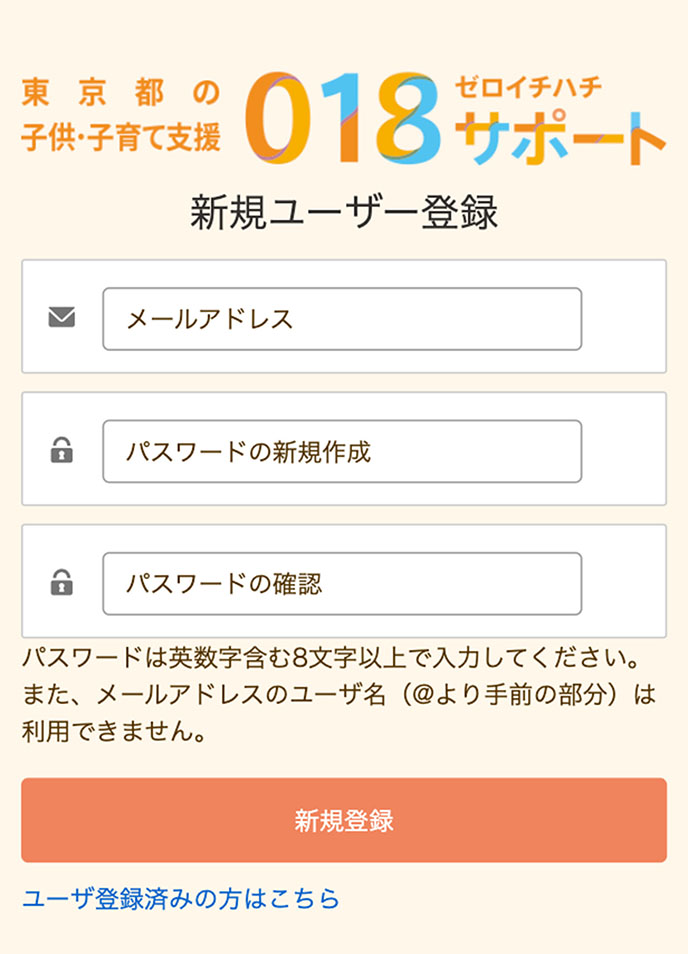
A confirmation code will be sent to the email address you provided. Enter it in the “Enter Confirmation Code(「確認コード入力」)” field and tap “Verify(「検証する」).”

If the correct confirmation code is entered, you can access My Page.

To accesses My Page in the future, enter your email address and password in the respective “Email Address(「Eメールアドレス」)” and “Password(「パスワード」)” fields on the login page, and tap “Login(「ログイン」).”
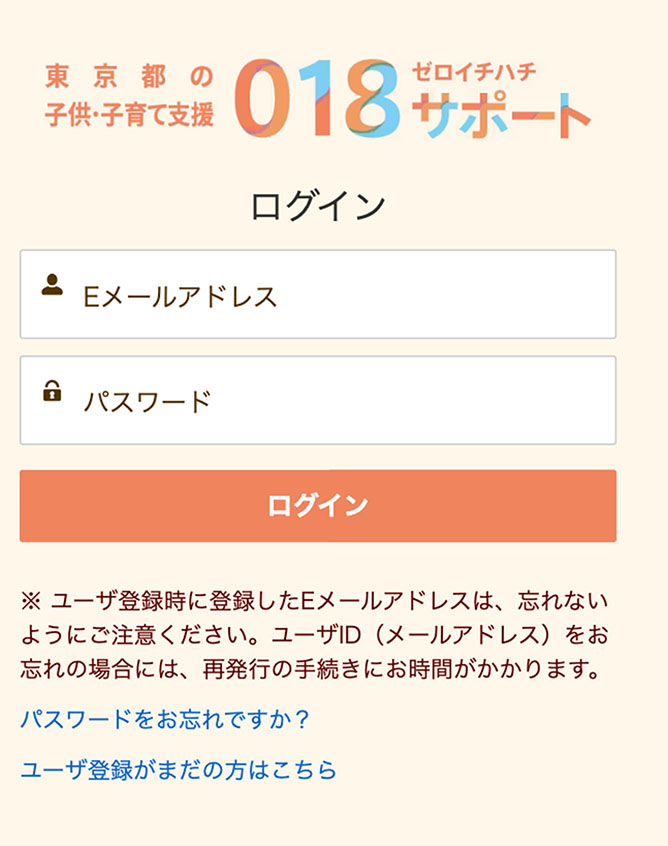
After logging in to My Page, tap “Apply Here (「申請はこちらから」)” displayed at the top of the screen to begin your application.

The screen will switch to “Initial Steps (Pre-Application Check) (「はじめに(申請前の確認)」).” After confirming the following information, tap “Proceed to Registration (「登録へ進む」).”
● If you were interrupted during the application process, the data you inputted may have been saved. Resume your unfinished application from the “Application and Payment Status (「申請・支給状況」)” list on the top page of My Page.
● This is the application page for those in the following situation. For those not in the following situation, you cannot apply from this page because registration from a different page or contact beforehand is required to apply.
Please check the necessary procedures from the portal site and proceed accordingly.
• Those requiring discretion in the handling of residential information, such as victims of domestic violence taking shelter
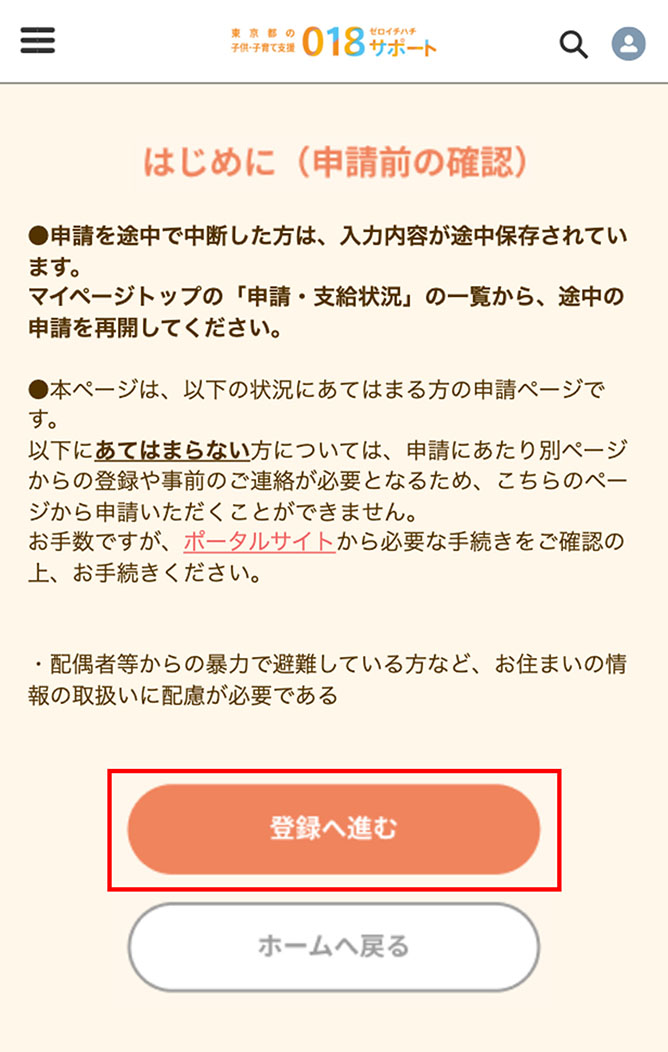
The “Terms of Use, etc. (「利用規約等について」)” screen will appear. Please confirm the content here and then tap “Agree and Proceed (「上記に同意し、次へ進む」)” to continue.
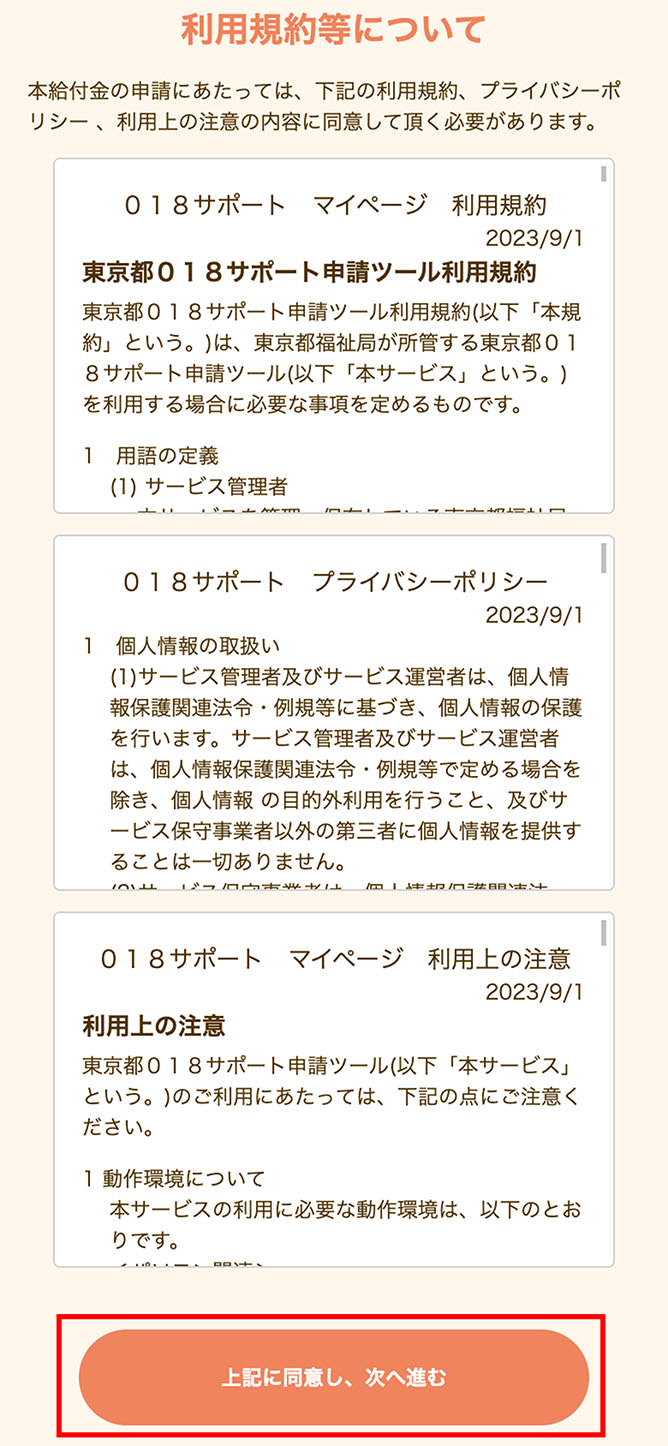
The “Pledges and Consents (「誓約・同意事項」)” screen will appear. Please confirm the content on the next page and then tap “Agree and Proceed (「上記に同意し、次へ進む」)” to continue.
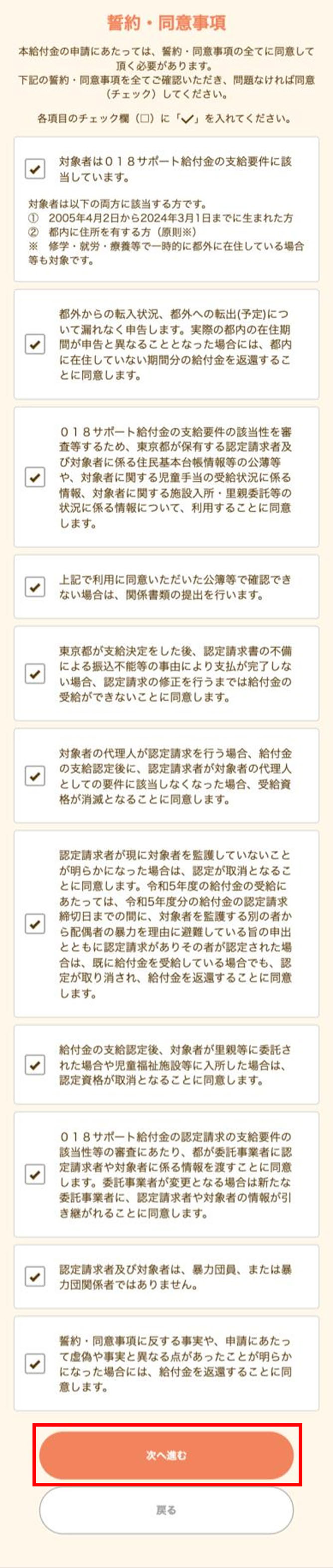
The “Confirm the Eligible Person’s Age (「対象者の年齢確認」)” screen will appear. If you have a child under 18 years old, select the top button. If there is at least one child aged 18 or older, or if an 18-year-old is applying himself or herself, select the bottom button, then tap “Proceed (「次へ進む」)” to continue.
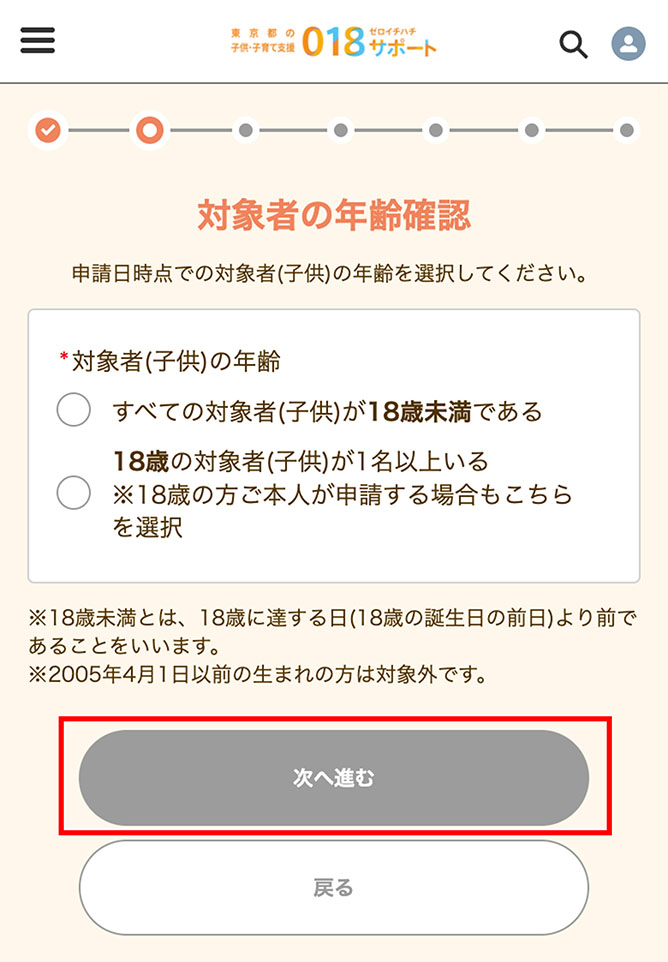
The “Select Identity Verification Method (「本人確認方法の選択」)” screen will appear. Tap “Proceed (「次へ進む」)” to continue.
Identity verification by uploading images of ID documents
Upload images of two identity verification documents you have prepared in advance. If the documents contain individual numbers, insurer numbers, etc., you must mask them (making them unreadable).
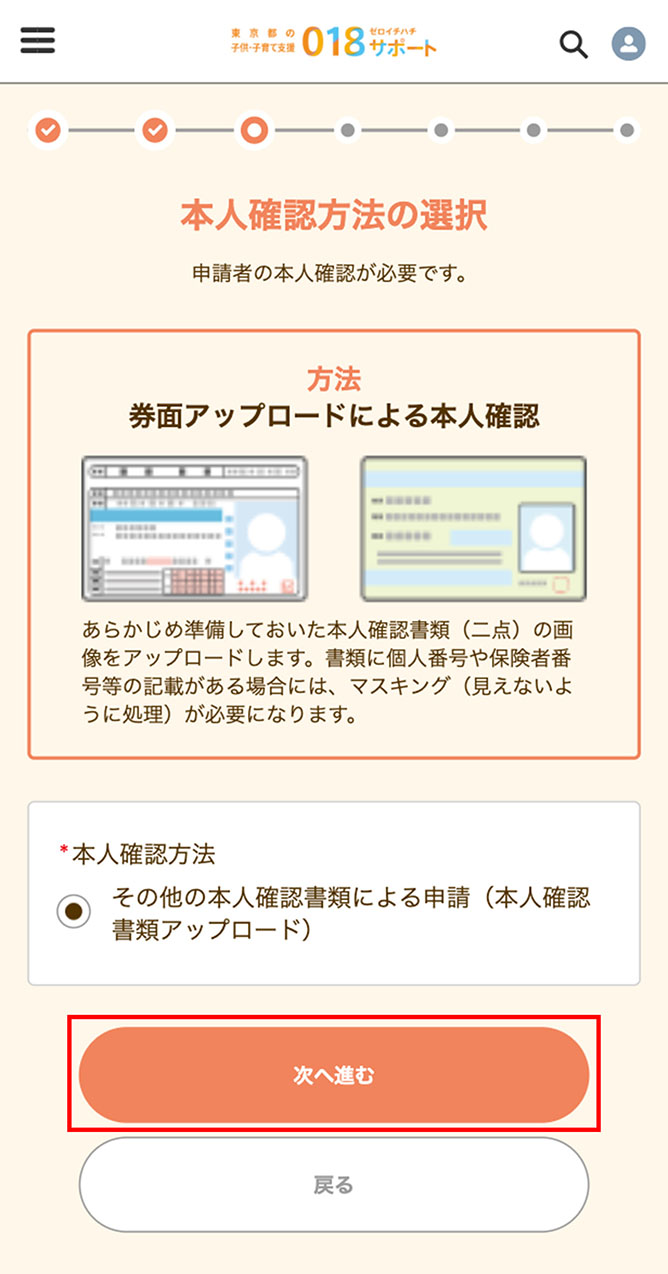
The following screen will appear. Select the document to submit from the dropdown menu and upload the image.
*If the document contains an individual number, insurer number, etc., you must mask them (making them unreadable). Mask them by covering the relevant parts with sticky notes or pieces of memo paper before photographing, or use a paint app to blot out the relevant parts on the photographed or scanned images.
*Only documents that are valid at the time of submission or within three months of the date of issue are acceptable.
*If there are additional notes on the back or elsewhere, upload images that show this information.
*If a document contains the approval requestor’s (applicant’s) or eligible person’s (child’s) current address, mask
the portion after the municipality name.
(Example: Tokyo Shinjuku-ku Nishishinjuku 2-8-1 → Tokyo Shinjuku-ku))
*Files that you can upload are restricted to the following:
File extensions: JPEG / JPG / PDF / PNG
Size limit per file: 5MB
*Uploading multiple copies of the same identity verification document will only count as one document.
*Uploading both sides of a document that has information on the front and reverse counts as one document.
Please upload the images after confirming the above explanations.
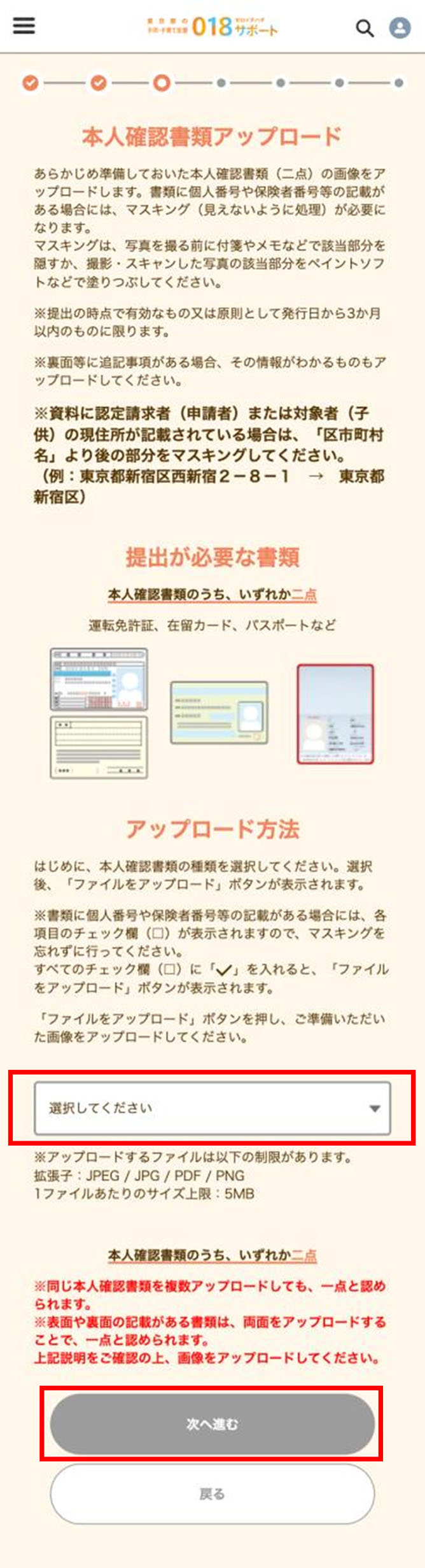
Once identity verification is complete, the following screen will appear. Enter the applicant’s information and bank account information, and upload documentation to verify the bank account for transfers.
• Regarding name (氏名) entry:
*Insert a full-width space between family name and given name.
*If there is no separation between family name and given name, insert a space at the end.
• Regarding name (furigana) (氏名(フリガナ)) entry:
*Enter in full-width katakana, with a full-width space between family name and given name.
*If there is no separation between family name and given name, insert a space at the end.
• Regarding address (住所) entry:
*Please enter the address up to the municipality name only.
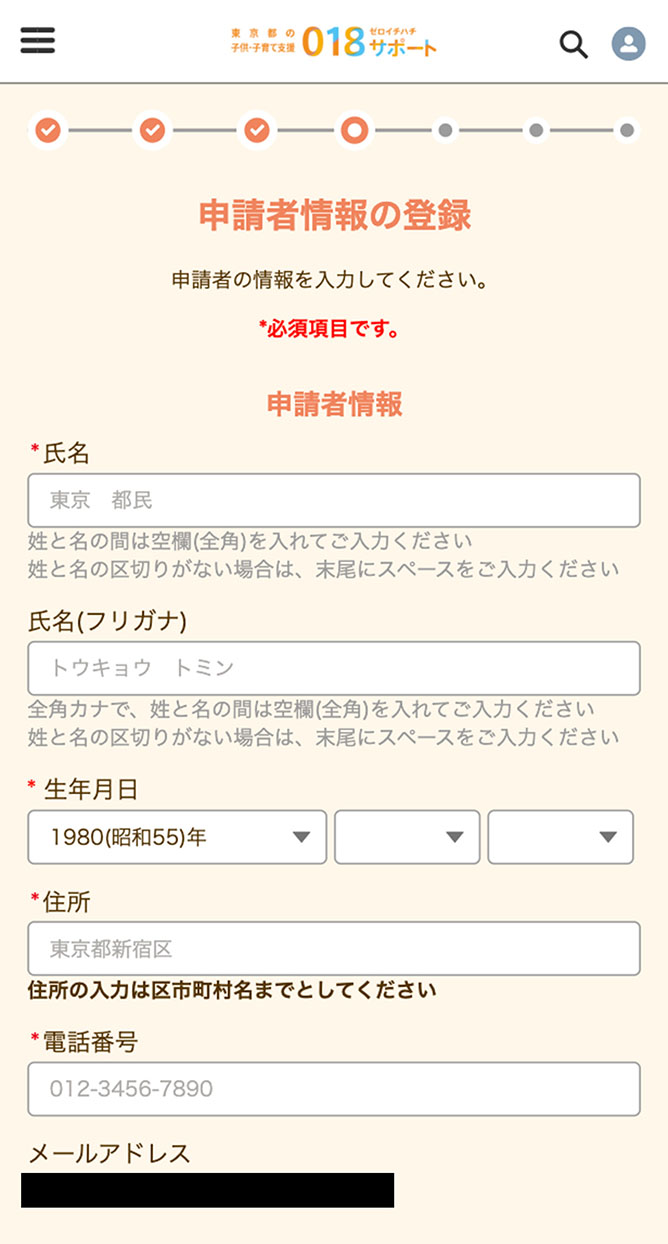
Once identity verification is complete, the following screen will appear. Enter the applicant’s information and bank account information, and upload documentation to verify the bank account for transfers.
• Regarding financial institution (金融機関) entry:
*You can search by entering the name of your financial institution.
• Regarding branch (支店) entry:
You can search by entering the branch name.
• Regarding account name (口座名義) entry:
*Enter in half-width katakana, with a half-width space between family name and given name.
*Enter small kana as full-size kana. (e.g., トウキョウメイギ→ トウキヨウメイギ)
*The benefit transfer destination account can be under the name of either the applicant or the eligible person (child). To request transfer to an account in the applicant’s name, fill in the transfer account section below.
*To designate an account under the eligible person’s (child’s) name, do not enter anything here and tap “Proceed (「次へ進む」)” to continue.
*If the application is by an eligible 18-year-old person himself or herself, enter the account details on this screen.
*If entering Japan Post Bank account details, enter the Japan Post Bank code and number. Do not enter the account number for transfers.
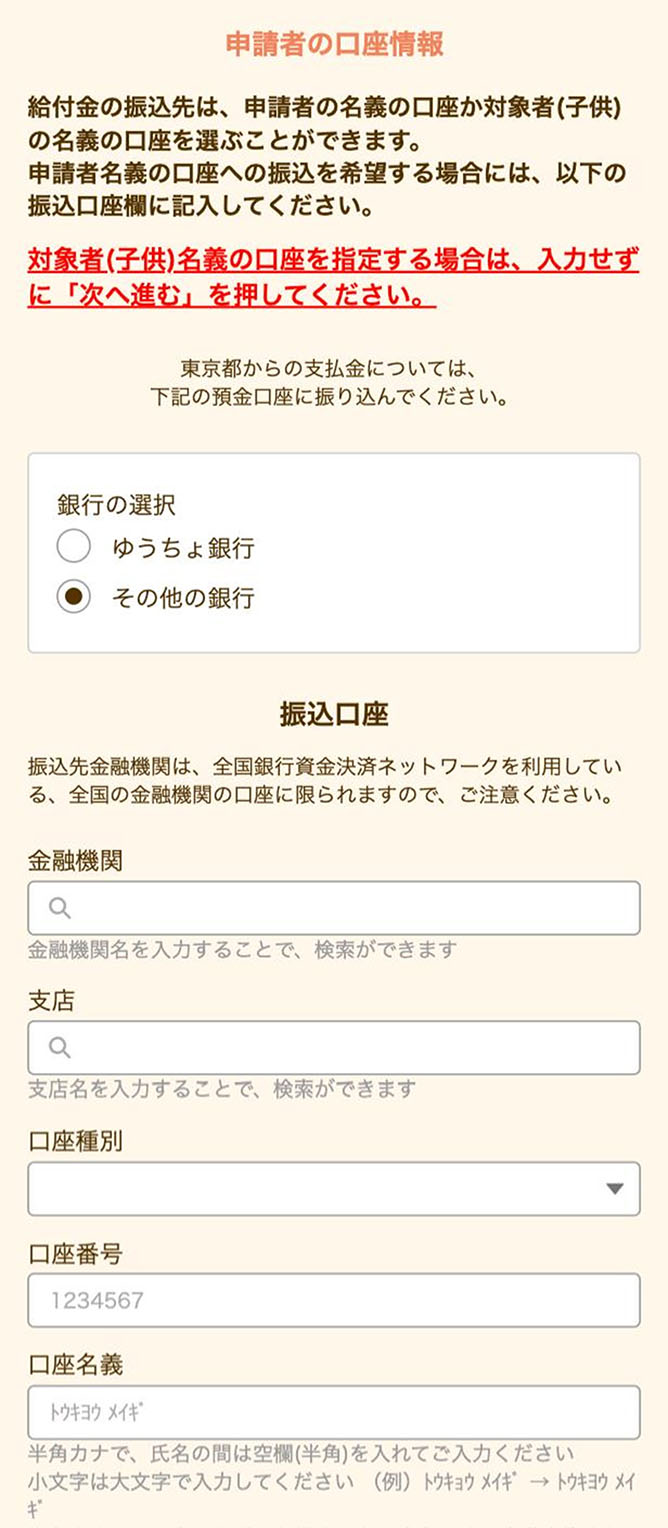
Once identity verification is complete, the following screen will appear. Enter the applicant’s information and bank account information, and upload documentation to verify the bank account for transfers.
When you finished imputing all information, tap “Proceed (「次へ進む」)” to continue.
• Regarding documentation to verify bank account for transfers
*Please submit documentation showing the financial institution name, branch name, branch number, account type, account number, and account name (including name in katakana) to confirm the receiving account.
*For online bankbooks or Internet banking, upload a screenshot of the screen.
*For ATM cards, upload an image of the card’s front. For ATM cards with integrated credit card functionality, mask the credit card number.
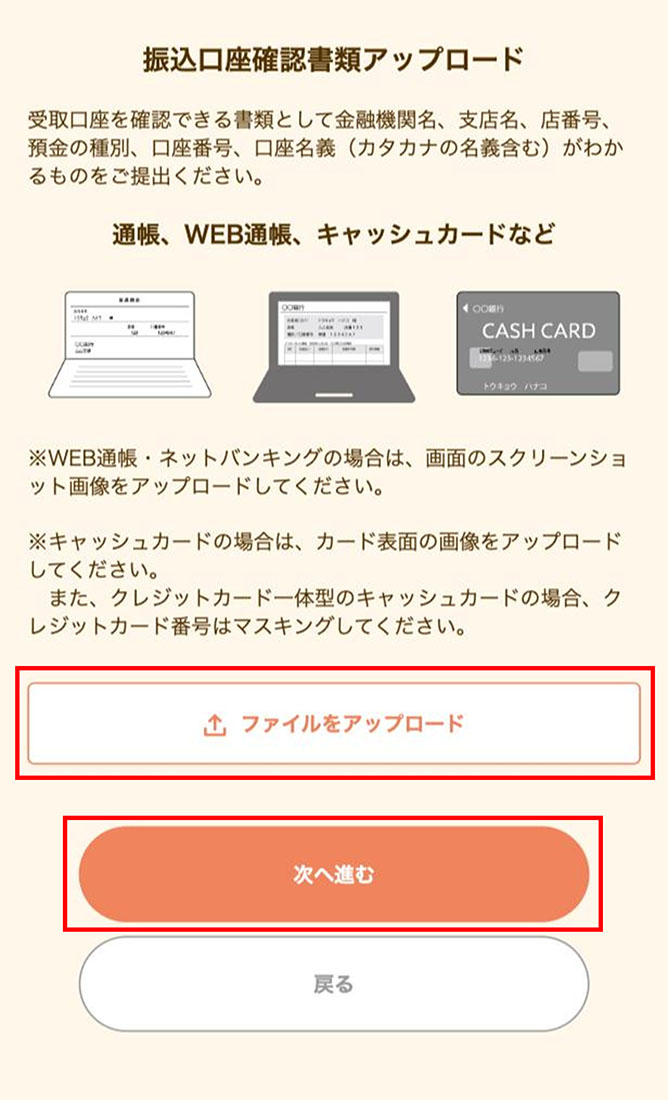
Once applicant information registration is complete, the following screen will appear.
Tap “Enter Eligible Person Information (「対象者情報の入力」)” and register the eligible person’s (child’s) information.
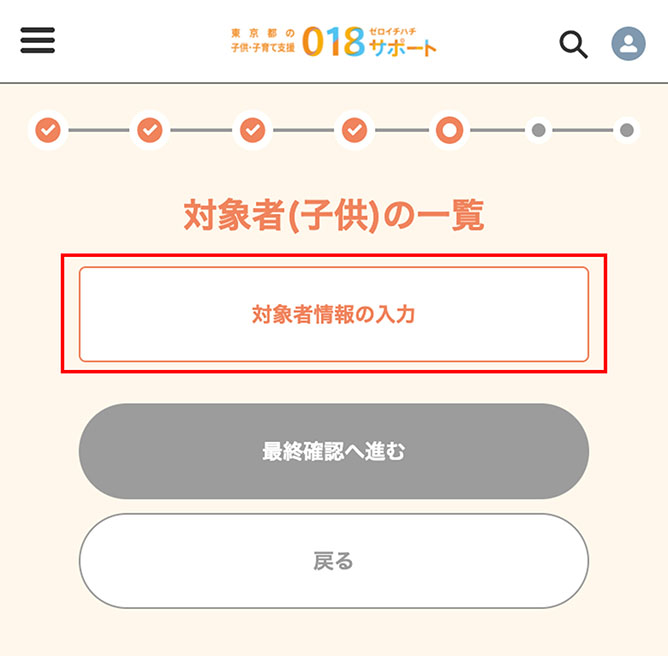
The following screen will appear. Enter the eligibility category you confirmed here before starting the application, select the appropriate one from the displayed options, and tap it.
Then enter each item following the on-screen prompts, the same as when registering the applicant information.
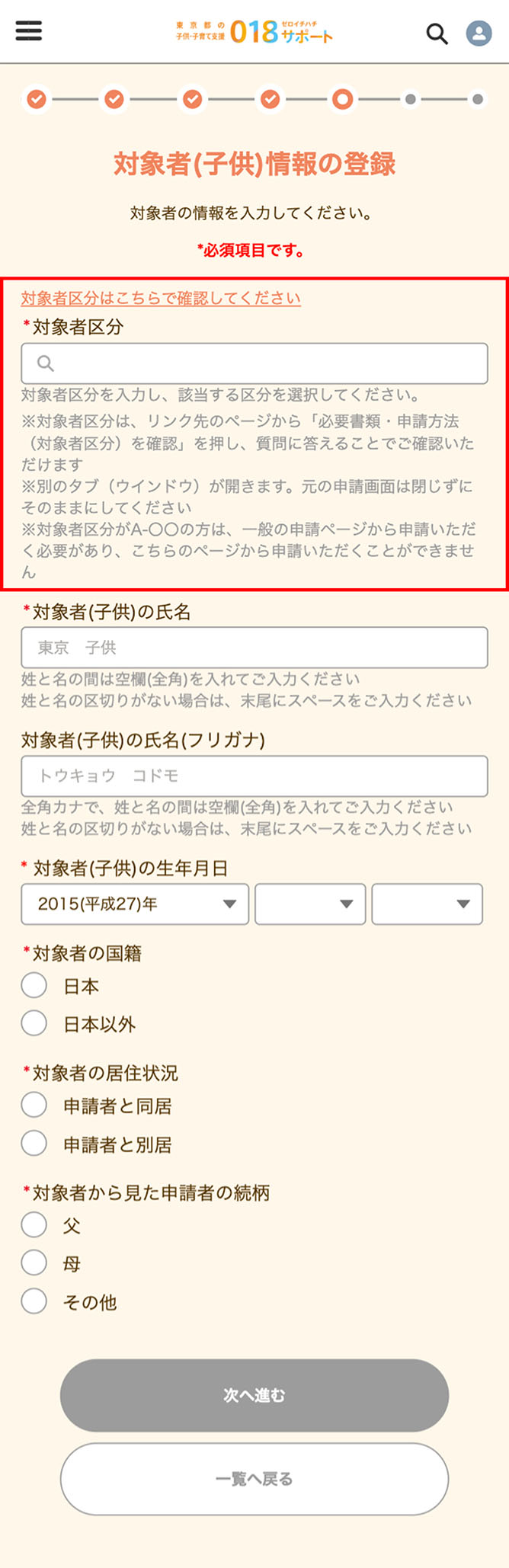
Depending on the eligibility category, you may need to fill out “Confirm Residence Status in Tokyo (「都内在住状況の確認」).”
Select and enter the applicable information.
Once entry is complete, tap “Proceed (「次へ進む」)” to continue.
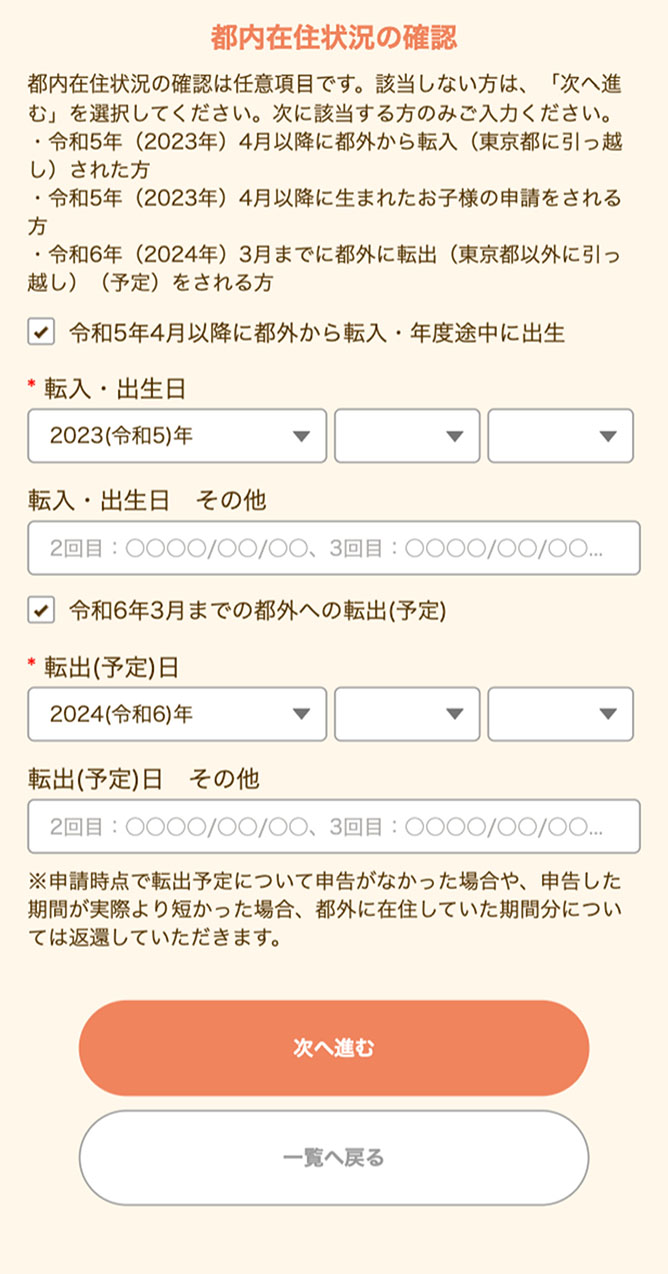
Once “Registering Eligible Person (Child) Information” is complete, the following screen will appear.
Tap “Type of Documents to Submit (「提出する書類の種類」),” select the documents to submit, and upload the images from “Upload Files (「ファイルをアップロード」).”
Once uploads are complete, tap “Proceed (「次へ進む」)” to continue.
*If the document contains an individual number, insurer number, etc., you must mask them (making them unreadable). Mask them by covering the relevant parts with sticky notes or pieces of memo paper before photographing, or use a paint app to blot out the relevant parts on the photographed or scanned images.
*Only documents that are valid at the time of submission or within three months of the date of issue are acceptable.
*If a document contains the applicant’s or eligible person’s (child’s) current address, mask the portion after the municipality name.
(Example: Tokyo Shinjuku-ku Nishishinjuku 2-8-1 → Tokyo Shinjuku-ku)
*If there are additional notes on the back or elsewhere, upload images that show this information.
*Only files meeting the following criteria can be uploaded:
File extensions: JPEG / JPG / PDF / PNG
Size limit per file: 5MB
*Of the documents to submit, those marked with * are mandatory.
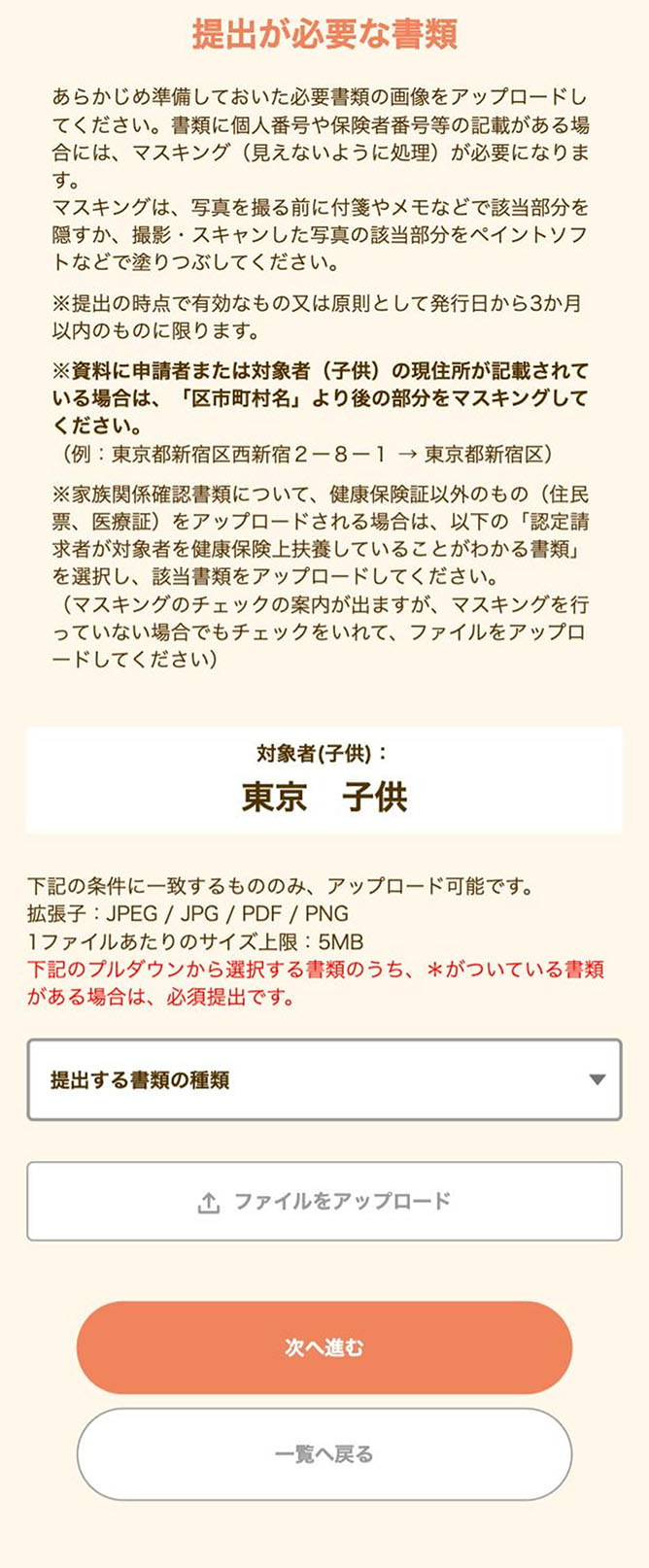
Depending on the eligibility category, you may be prompted to fill in a “Declaration (「申立書」).”
Select and enter the applicable options.
Once entry is complete, tap “Proceed (「次へ進む」)” to continue.
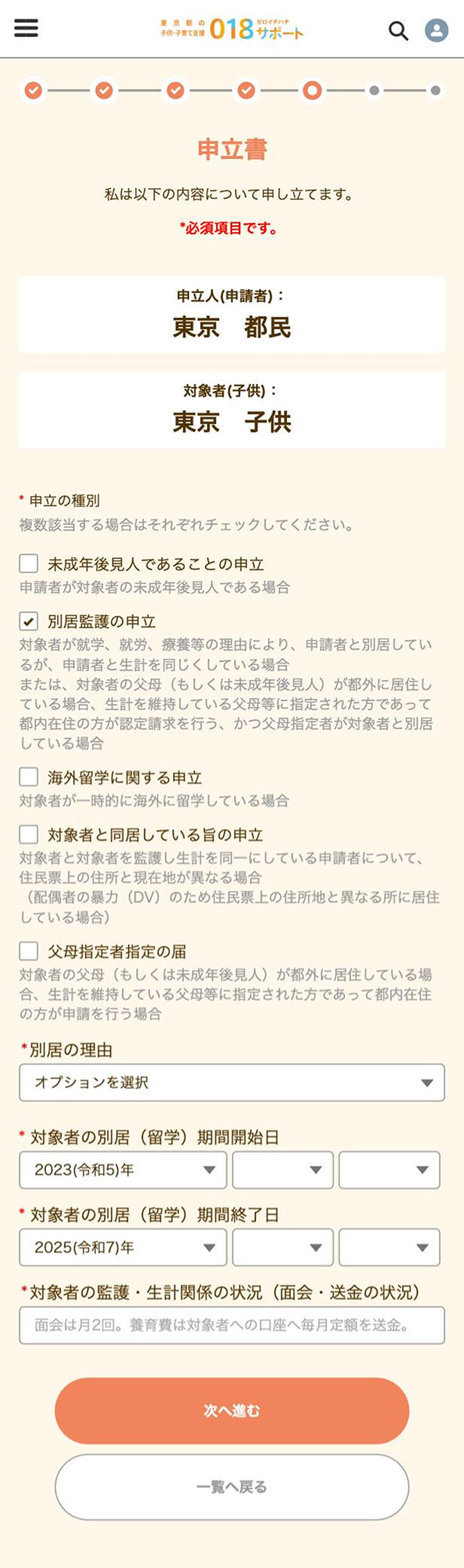
・Or, if the eligible person’s parent(s) (or minor guardian) reside(s) outside Tokyo, a person designated by the parent(s) or legal guardian who maintains livelihood and resides in Tokyo makes the approval request, and the person designated by the parent(s) lives separately from the eligible person
Depending on the eligibility category, the “Upload Declaration Document (「申立書書類アップロード」)” screen may appear.
Select the document to submit and upload the image from “Upload File (「ファイルをアップロード」).”
Once uploads are complete, tap “Proceed (「次へ進む」)” to continue.
*Only files meeting the following criteria can be uploaded:
File extensions: JPEG / JPG / PDF / PNG
Size limit per file: 5MB
*Of the documents to submit, those marked with * are mandatory. Also, where family relationship verification documents are selectable, you must submit at least one.
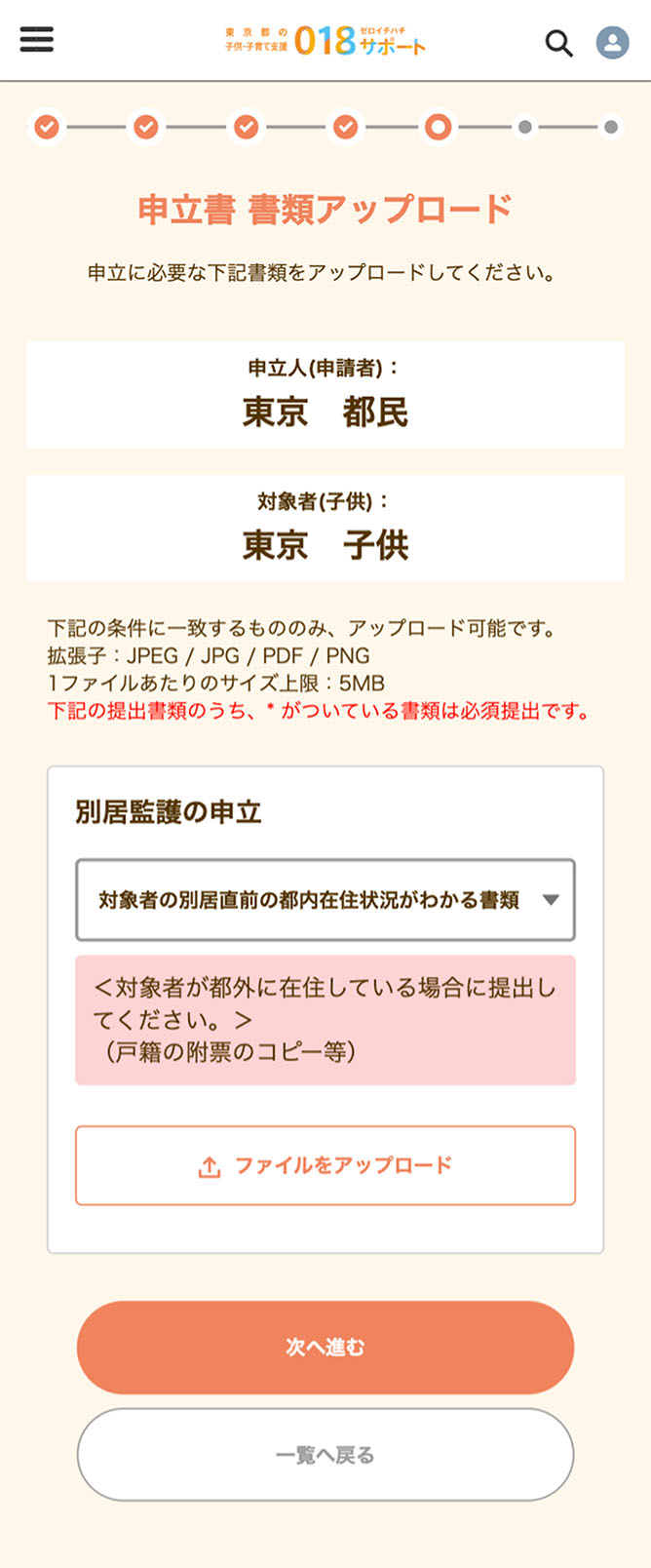
Next, the “Register Bank Account for Transfers (「振込口座情報の登録」)” screen will appear.
Select either “Applicant’s Name (「申請者の名義」)” or “Eligible Person’s (Child’s) Name (「対象者(子供)の名義」)” as the receiving account.
If you select “Eligible Person’s (Child’s) Name (「対象者(子供)の名義」),” refer to “3. Registering Applicant Information” and enter the bank account information for transfers.
Once entry is complete, tap “Proceed (「次へ進む」)” to continue.
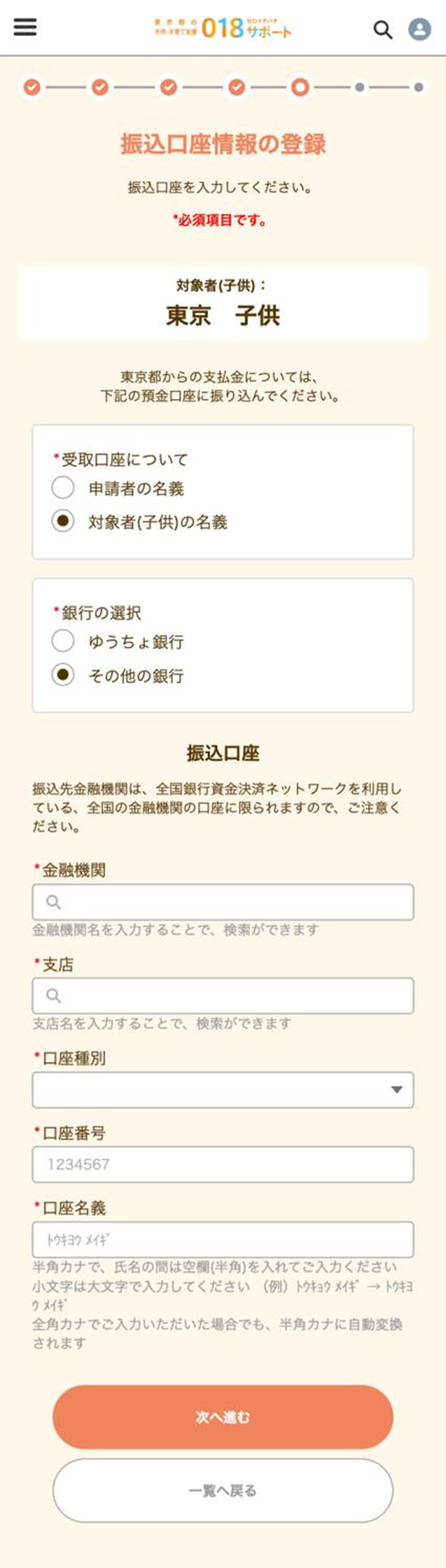
If you selected Eligible Person’s (Child’s) Name (「対象者(子供)の名義」)” on the “Register Bank Account for Transfers (「振込口座情報の登録」)” screen, the “Upload Documentation to Verify Account for Transfers (「受取口座確認書類アップロード」)” screen will appear.
Refer to “3. Registering Applicant Information” and upload the file.
Once the upload is complete, tap “Complete Input (Return to List) (「入力を完了(一覧へ戻る)」).”
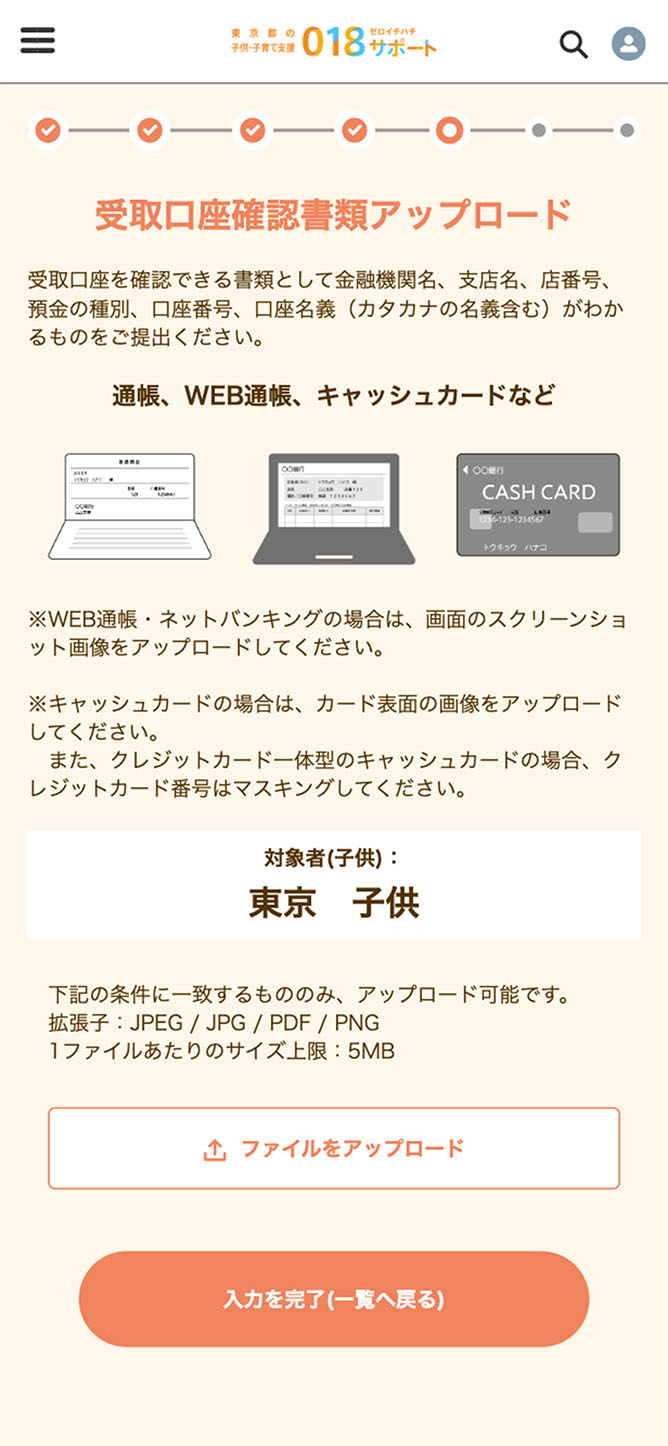
The “List of Eligible Persons (Children) (「対象者(子供)の一覧」)” screen will appear. Please confirm that the entered information for the child(ren) is reflected correctly. To check and revise information, tap “View/Edit (「表示/編集」)” for each item.
To register information for multiple children, tap “Add Eligible Person (「対象者の追加」)” to enable entry of second and subsequent persons.
Once eligible person (child) information registration is complete, tap “Proceed to Final Confirmation (「最終確認へ進む」).”
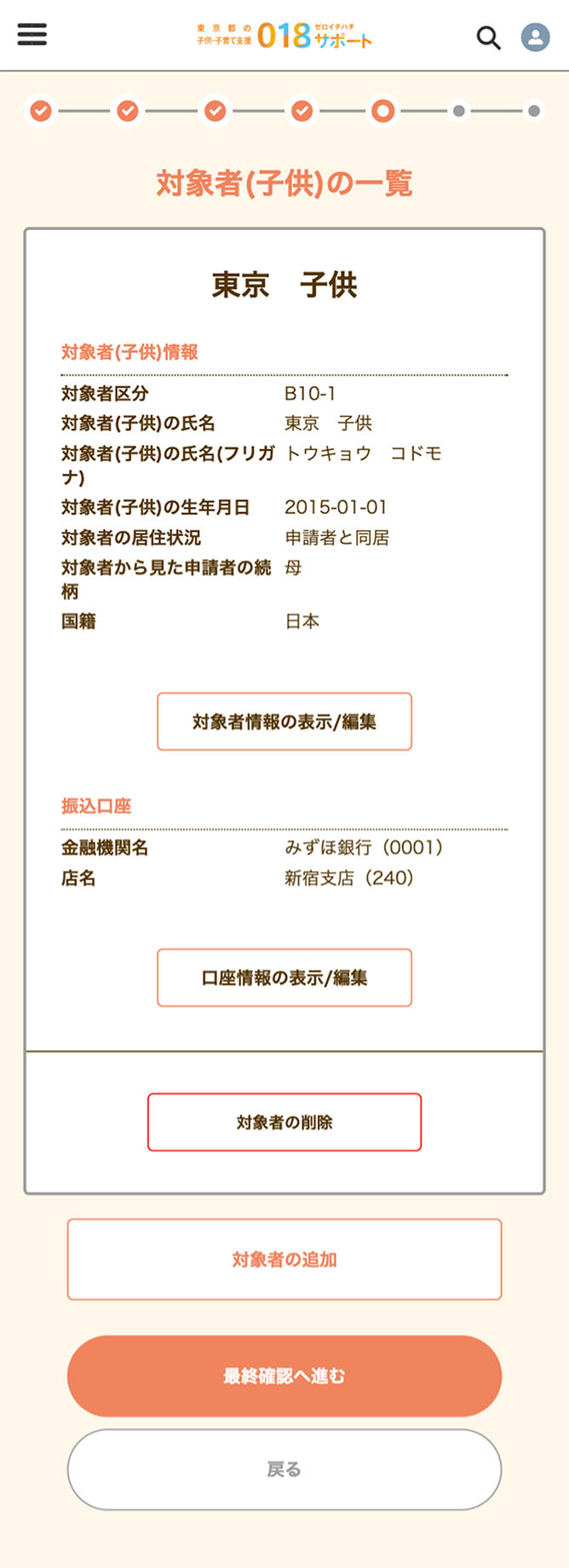
The “Confirm Registered Information (「登録内容の確認」)” screen will appear. Please check that there are no mistakes in the entered information. If everything looks correct, tap “Make Approval Request (「認定請求をする」)” to display the next screen and complete the application.
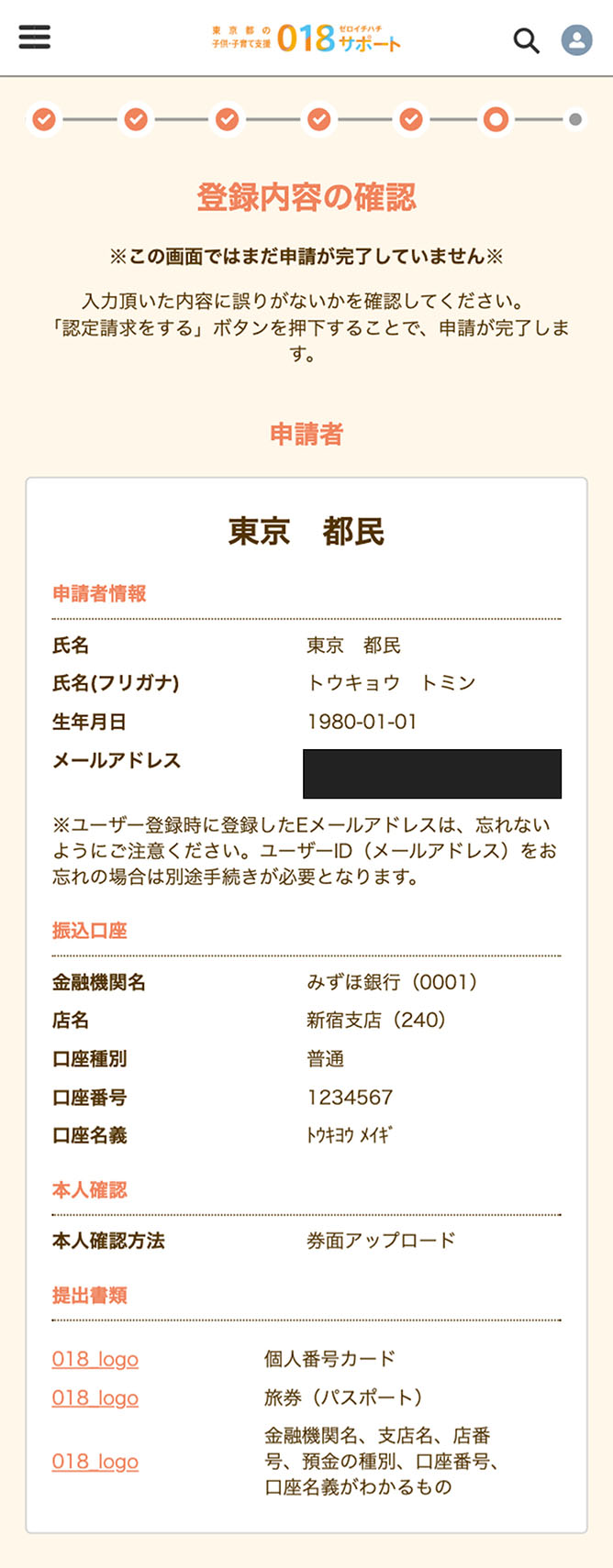
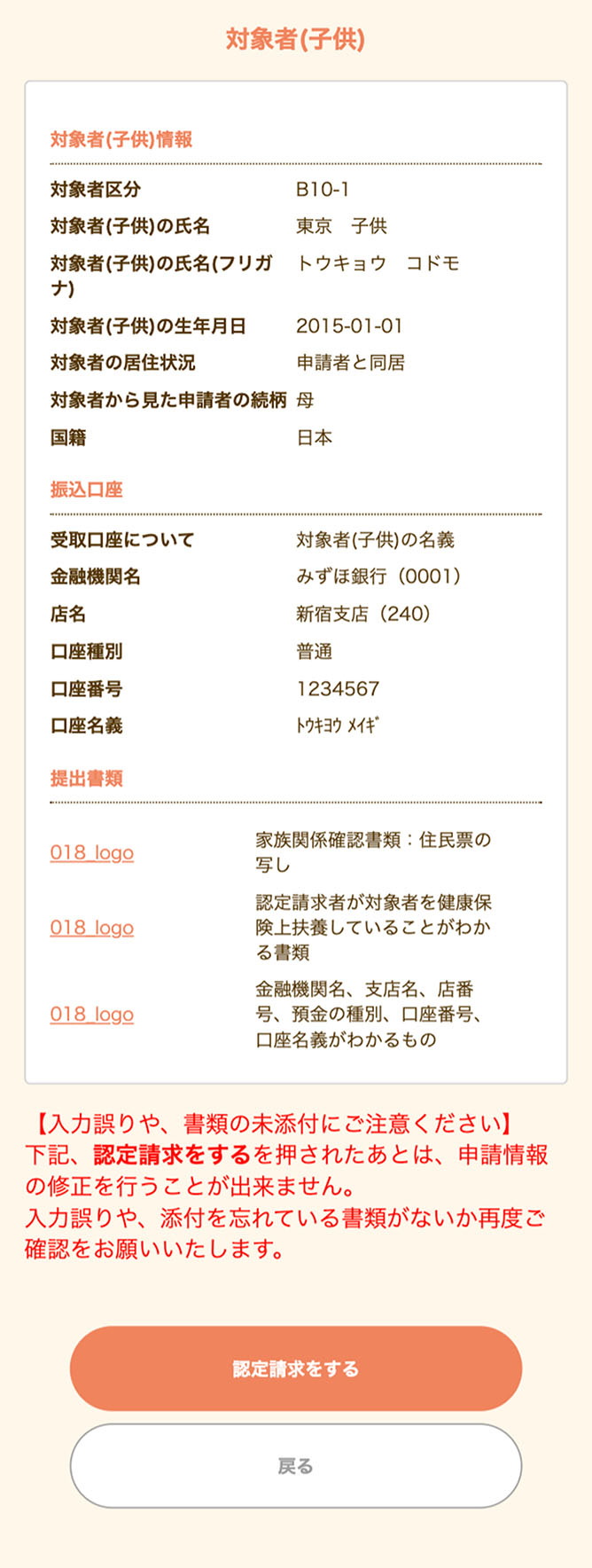
Once the “Application Complete (「申請完了」)” screen appears, your application is finished.
An 8-digit approval request receipt number (「認定請求受付番号」) beginning with W will be displayed. Please ke ep this number for your records.
• Regarding Screening
You will be notified of approval or disapproval on My Page after screening, starting December 16.
You can check application details on My Page under “Application and Payment Status (「申請・支給
状況」).”
• Regarding Deficiencies
If there are any deficiencies in your application details, you will be notified on My Page. Please check the content and correct any deficiencies.
An application receipt email has been sent to your registered email address.
Please check it.